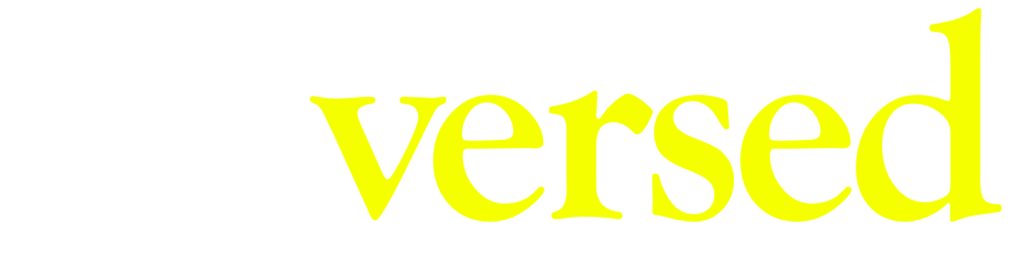Description
This chapter explains you how to run your scene locally.
Video
Steps
Step 1.
On Windows, Open Visual Studio Code as an administrator (if not, you won’t be able to perform this correctly). If you are using Mac, check how you can do it here.
Step 2.
Close the welcome page and click the ‘Extensions’ button. There, search for Decentraland and install the correct version. As today, the correct version is the SDK6 one, which is the same we used for creating our scene in the builder. This is because DG Live currently works on that version.
Step 3.
Press ‘File’, ‘Open Folder’ and choose the folder where we extracted all the files from our scene .zip.
Step 4.
Click ‘Yes, I trust authors’ and open the Decentraland extension on the left and until the Decentraland extension installs all the dependencies
Step 5.
Click the terminal and write ‘npm install’ and press enter.
Step 6.
Click the ‘run scene’ button, and open it with your browser. You should be able to see the Decentraland preview, but now, running locally from your computer. If you can see it, close Visual Studio Code and the preview on your browser (yes, you have to close it). Now, you can go to the next chapter.