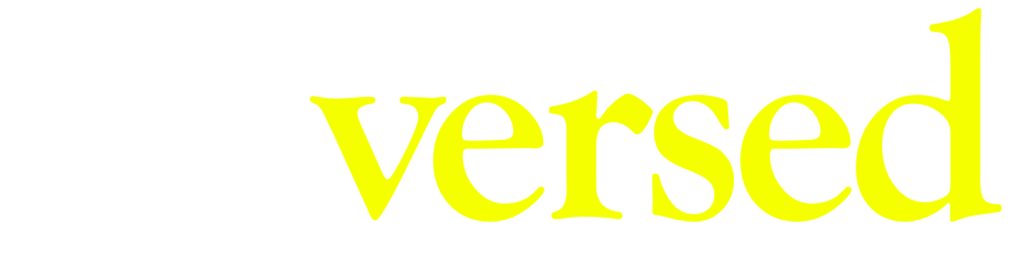Description
This chapter explains how to download and install Visual Studio Code and Node.js, which is necessary to run and deploy the scene from our computer, a thing required to install DG Live to the store.
Video
Steps
Step 1.
Search Node.js on Google and open the Node.js website.
Step 2.
Download the recommended version and proceed with the installation normally. Click next, accept the terms of conditions, keep pressing next and later on, install.
Step 3.
Once Node.js is installed, search Visual Studio Code on Google and open their website.
Step 4.
Press the download button and open the setup to start the installation. Complete all the steps as you would normally, BUT, make sure the ‘Launch Visual Studio Code’ option is unchecked. Once you finish with this, you can move to the next chapter.