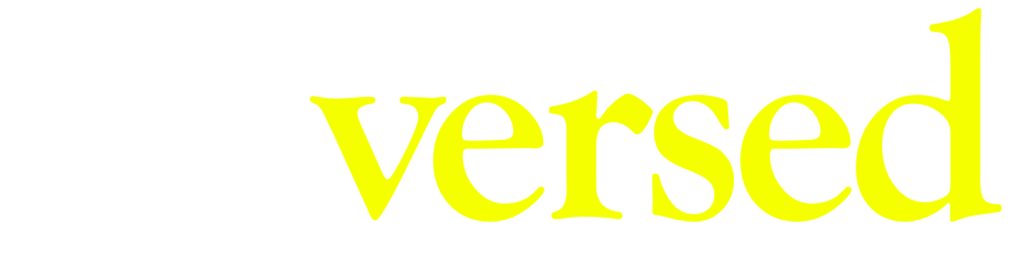Description
This chapter shows you how to download the scene and extract it to your computer. Also, we will do a first publish to our LAND (if we are not using Worlds), to write which coordinates our scene is going to take.
Video
Steps
Step 1.
To begin, click the eye button to preview how your scene is going to look like, once you are in that mode, you can move with AWSD.
Step 2.
If you plan to use Decentraland Worlds, skip to the next step of this guide. If you plan to use LANDS, click the ‘publish’ button and choose ‘Publish to LAND’. Select the LAND you have available and click ‘continue’ and later ‘publish’.
Walk from the south west corner to the last your scene is using, and write which coordinates the scene is occupying based on the information the minimap shows. We will use this information later.
Step 3.
To install DG Live and all its functions, we have to run and deploy the scene locally. To do this, press the download button to get the .zip file of your scene. Then, create a folder in your computer, and extract the files from inside the zip. Now, you can go to the next chapter.