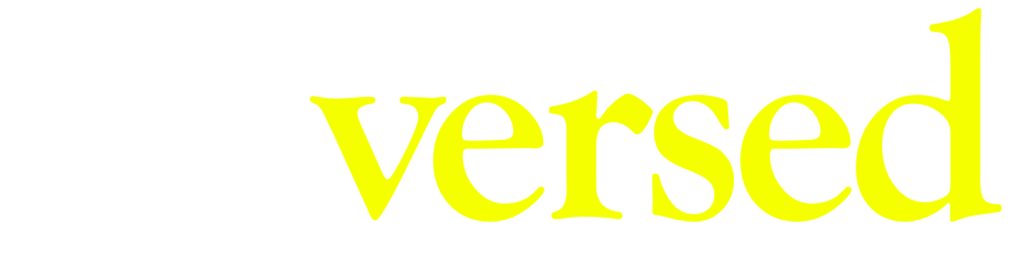Description
This chapter explains you how to add DG Live to our scene project in Visual Studio Code.
Video
Steps
Step 1.
Go to dglive.org and click the ‘business dashboard’. This panel uses a different account from the marketplace of DG Live, so click ‘Register here’ to create and account and later Log In.
Step 2.
On the panel, click ‘New scene’, choose the name for your scene and press ‘Save’.
Step 3.
Click ‘Market’, and you will see two codes that we will have to use in our project. The first one has to be executed on the terminal and the second one, added to the game.ts file.
Step 4.
Open Visual Studio Code (as an administrator or it won’t work), and with our project opened, copy and paste the first code in the terminal.
Step 5.
Search for the game.ts file and after the import lines, paste the second code. Then, save the project.
Step 6.
Go to the Decentraland extension, click ‘Run scene’ and open the preview with your browser. You should be able to see your scene correctly. Then, go to the next chapter.